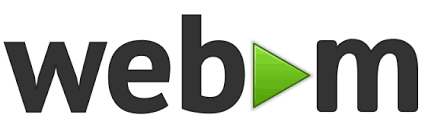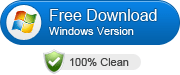Looking for smaller, web-friendly videos without uploading anything online? ConversioneVideo – Free Video Converter Offline lets you convert to WEBM (VP9) in a few clicks—fast, private, and 100% offline.
Why WEBM (VP9)?
-
Excellent quality at lower bitrates (great for the web)
-
Broad browser support (HTML5/YouTube)
-
Open and royalty-free
Need maximum legacy compatibility? Use MP4 (H.264) instead.
Quick Steps (WEBM conversion)
First download and install the app from the button below:
-
Open the app and click Browse… to pick your video.
-
In Output Format, choose WEBM (VP9).
(Optional: keep Max compatibility (yuv420p) on.) -
In Output Quality:
-
Mode: Balanced (CRF) (recommended)
-
Quality Level: High (or Very High / Medium / Low)
-
-
(Optional) In Video: keep Resolution = Original, or select a preset (e.g., 1920×1080).
Framerate: usually Original is fine. -
(Optional) In Audio: leave Original for bitrate/sample rate, adjust Volume or EQ if needed.
-
Click Start Conversion. When it says Completed!, hit Open output folder.
Batch Conversions
-
Set Output Folder under Batch Queue.
-
Add Current to Queue or Add Files… for multiple inputs.
-
Start Queue to process everything in one go.
Handy Tips
-
Social vertical: use 1080×1920 preset (TikTok/Reels), Balanced (CRF) = High.
-
Shrink file size: choose Medium quality or 1280×720 resolution.
-
Speech-heavy videos: Mono audio saves space with minimal impact.
FAQ (short)
CRF vs Bitrate?
CRF (Balanced) is simpler and more efficient. Use Bitrate only when you must hit a strict size.
Will audio be re-encoded?
Not if you keep Original bitrate/sample rate and don’t use Volume/EQ (container permitting).
Player can’t open WEBM?
Some old players don’t support VP9. Export MP4 (H.264) for strict compatibility.
Why this tool
-
100% offline (local FFmpeg; no uploads)
-
Clean WPF UI, quick profiles (YouTube/TikTok/WhatsApp), watermark, burn-in subtitles
-
Accurate progress, cancel anytime, overwrite protection with auto suffix